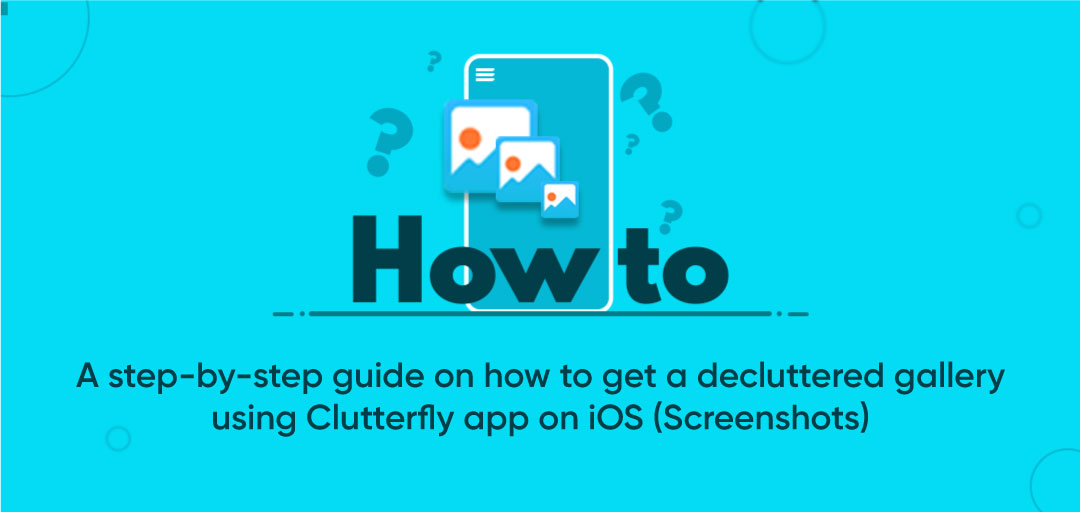
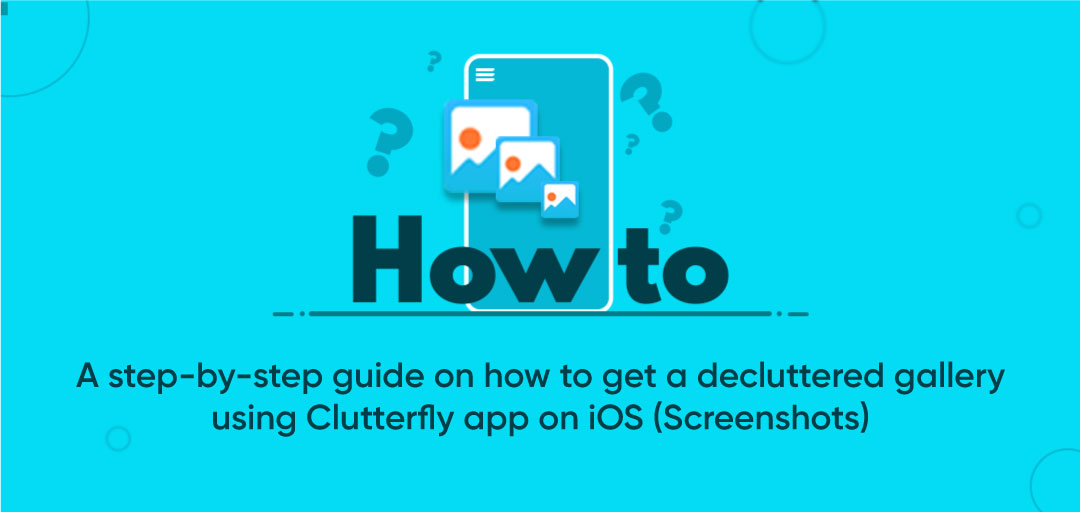
December 19, 2022
A step-by-step guide on how to get a decluttered gallery using Clutterfly app on iOS (Screenshots)
In an era that is ruled by clicks, it is a must to capture every single moment. At times we tend to get a bit carried away to getting the perfect Instagram picture and take multiple shots. Consequently, there are numerous duplicates and Screenshots, social media videos, selfies, GIFs, and more. This results in a messed up gallery and it’s difficult to find what you’re looking for since you have to go through a plethora of media to find the one you need. If you are in a similar situation then you may be asking yourself, “How can I declutter my gallery without any hassle?”
The answer is quite simple.
You just need to download Clutterfly! Clutterfly app intuitively declutters your gallery with advanced duplicate photos, GIFs, screenshots, and video finder algorithms. It scans & identifies duplicate photos & videos from your gallery then efficiently deletes duplicates. Your gallery gets decluttered & gets a professional look overall.
Also, you can manage your phone’s storage space as well. The app does all the work for you and provides you with a decluttered phone gallery. Below are the step-by-step instructions to get a sorted gallery, swiftly and efficiently.
How to get rid of All Media?
- Download the Clutterfly app from Apple Store on your iOS Device
- Once installed, open the app on your device. Allow permissions to proceed further
- Our advanced algorithm will start analyzing your cluttered gallery and provide you with a total media count.
- Once our ultra-fast analyzing process is complete, a rescan option will appear.
- Our smart duplicate media scanner will organize your gallery’s contents into respective folders of Duplicate, Related, Blurred, Screenshots, Similar, Notes, WhatsApp Media & All Media
- Click on Screenshots to start the decluttering process
- Your media will be sorted by date and by size.
- Select Screenshots that you no longer need
- Once you have selected the Screenshots, press delete
- To proceed with deletion press "Continue" for confirmation
- Allow “Clutterfly” to delete Screenshots
- Once you have deleted it, simply exit!
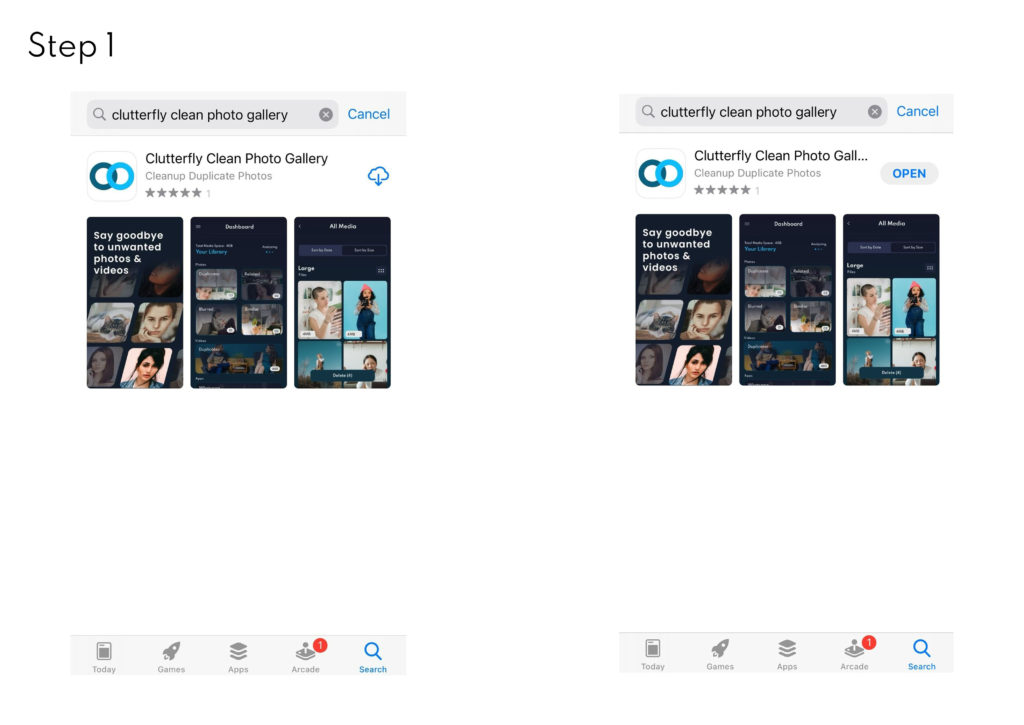
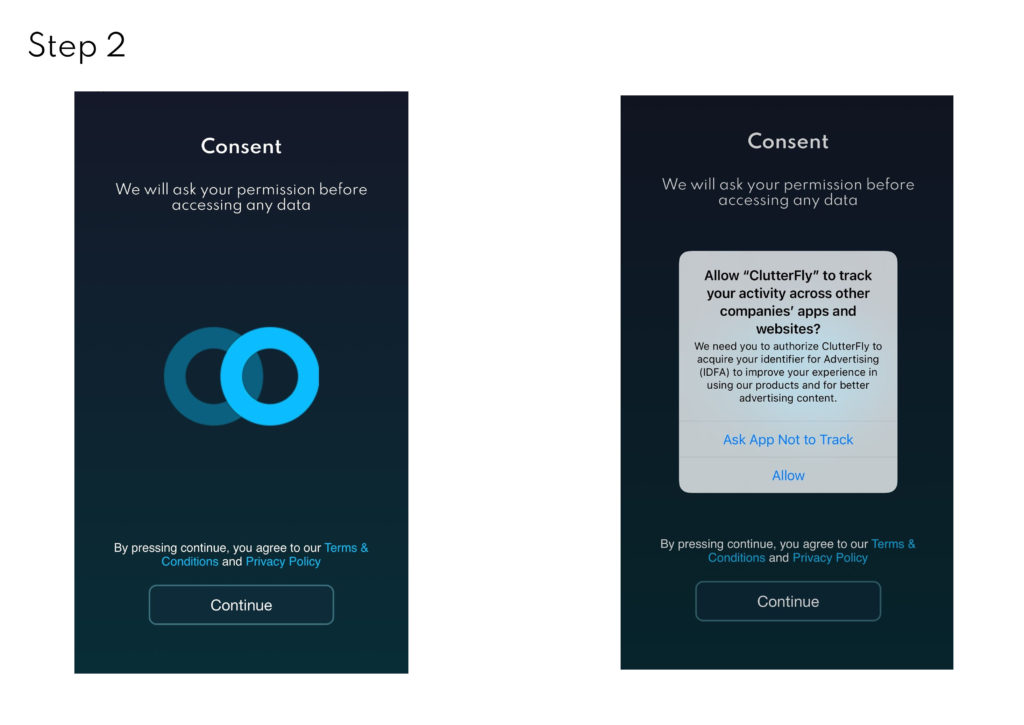
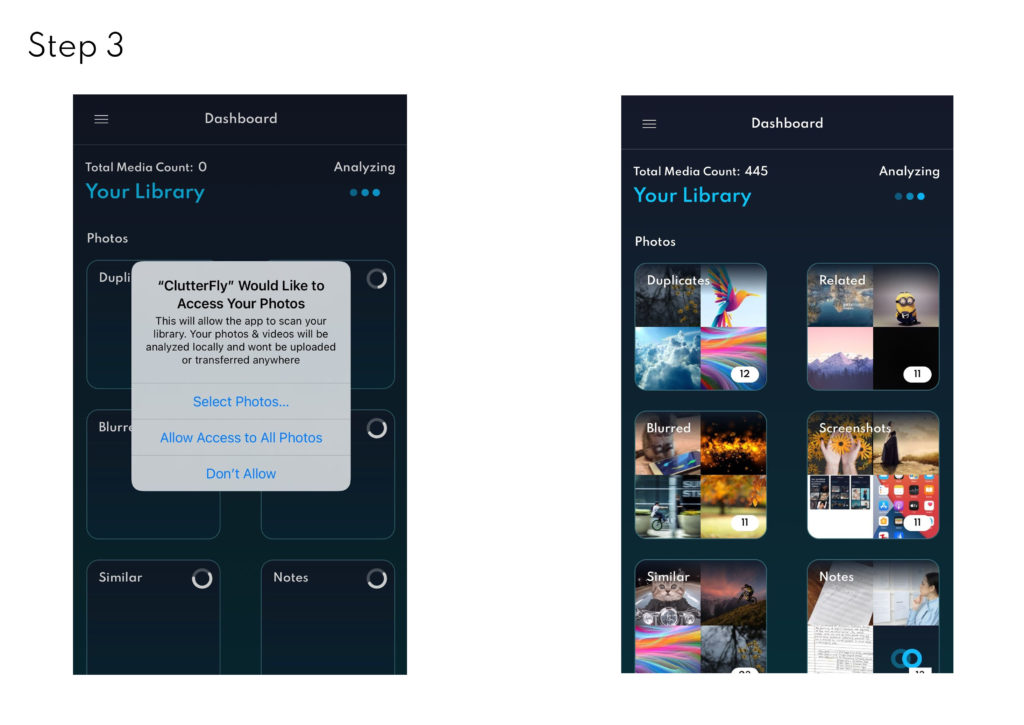
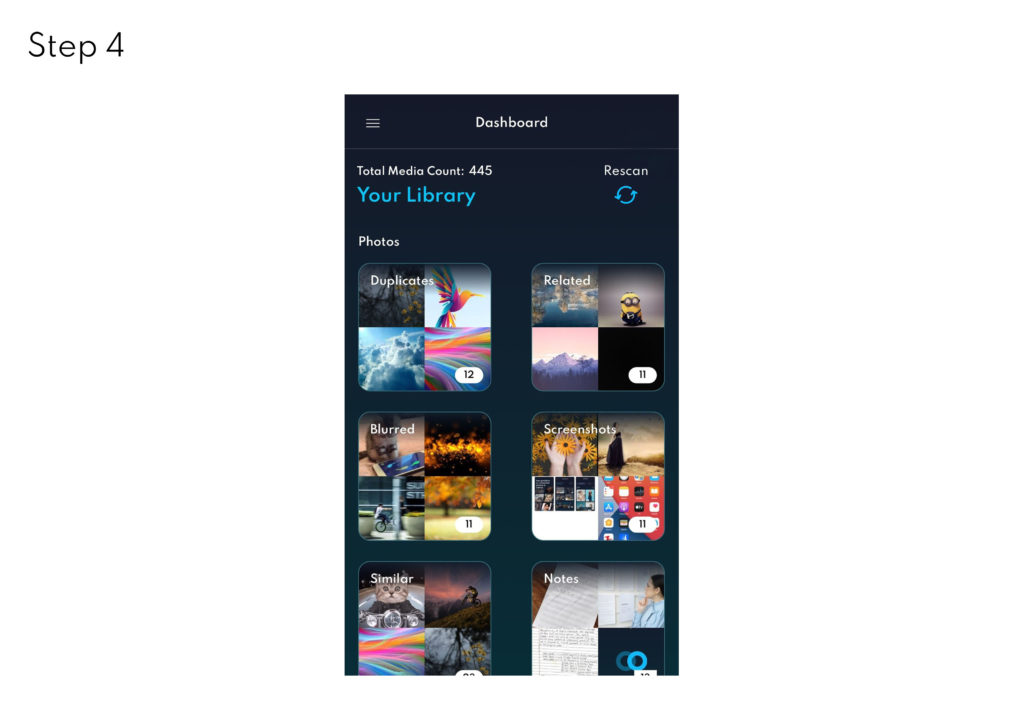
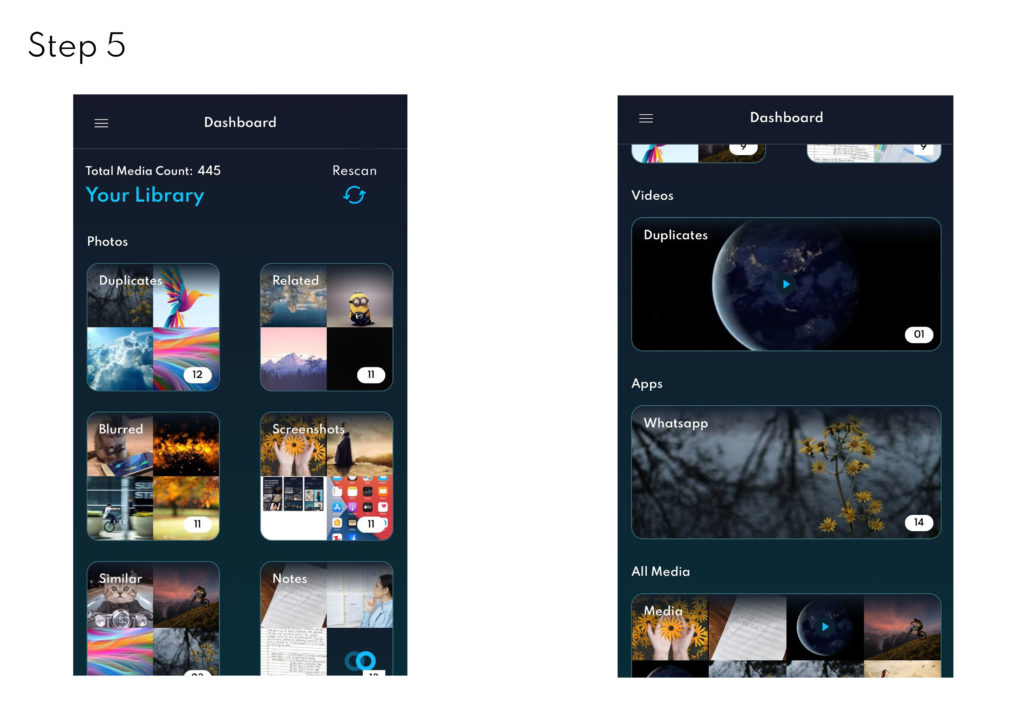
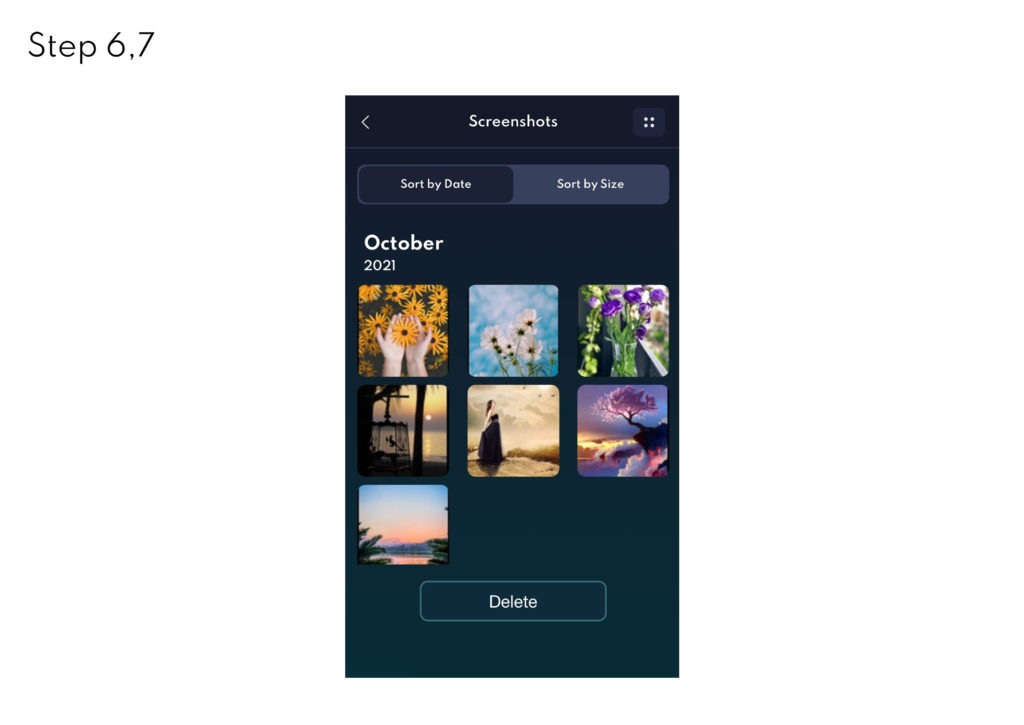
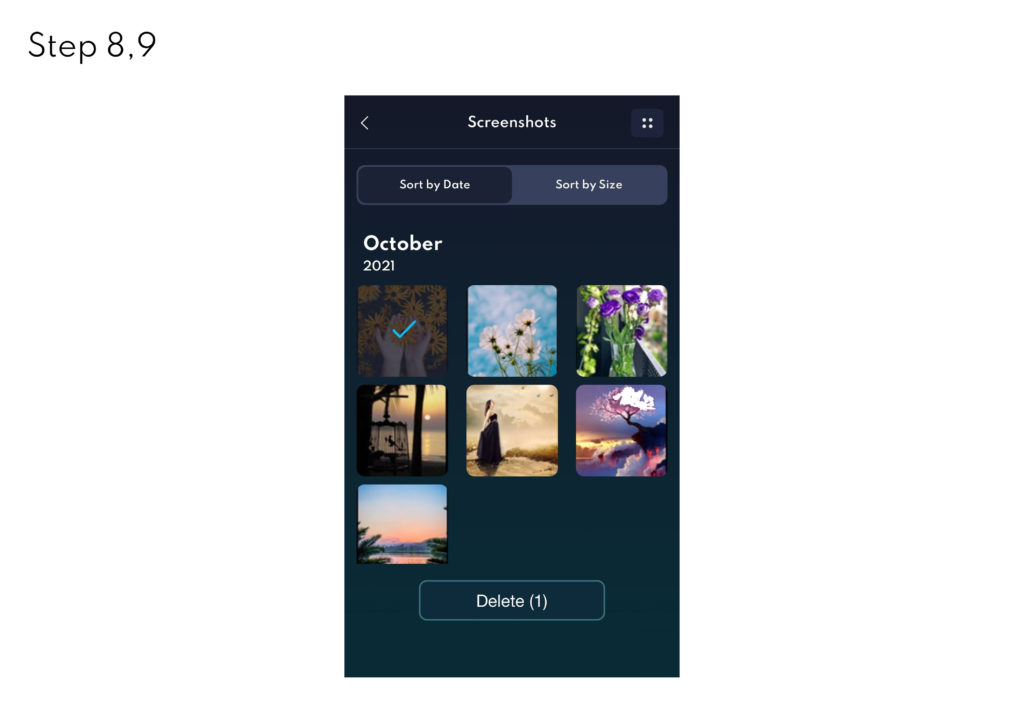
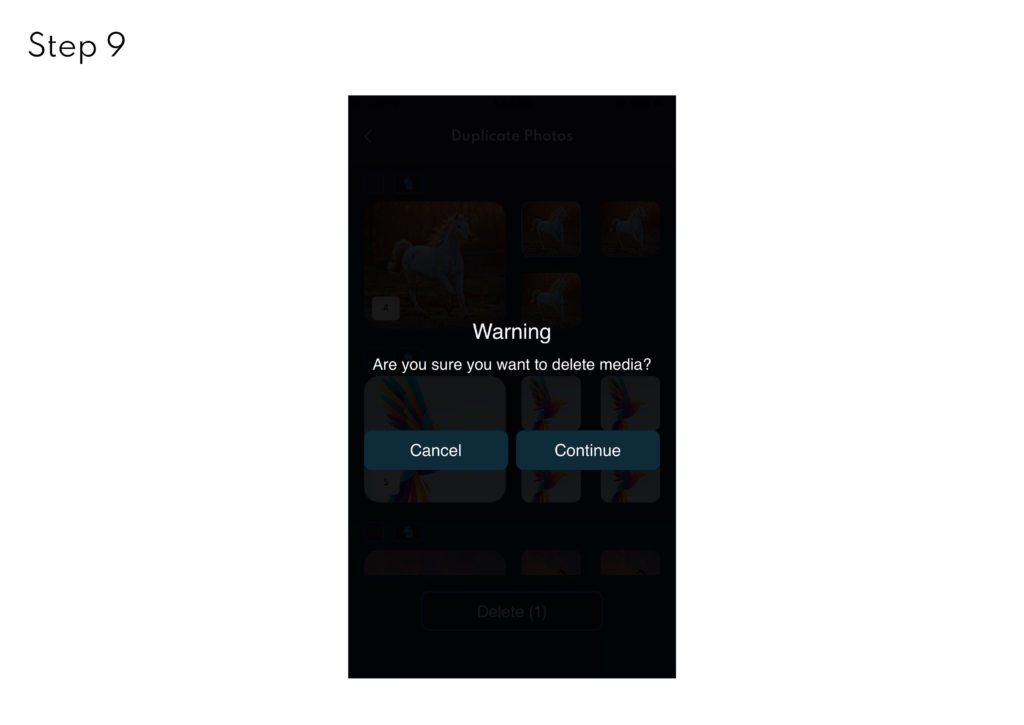
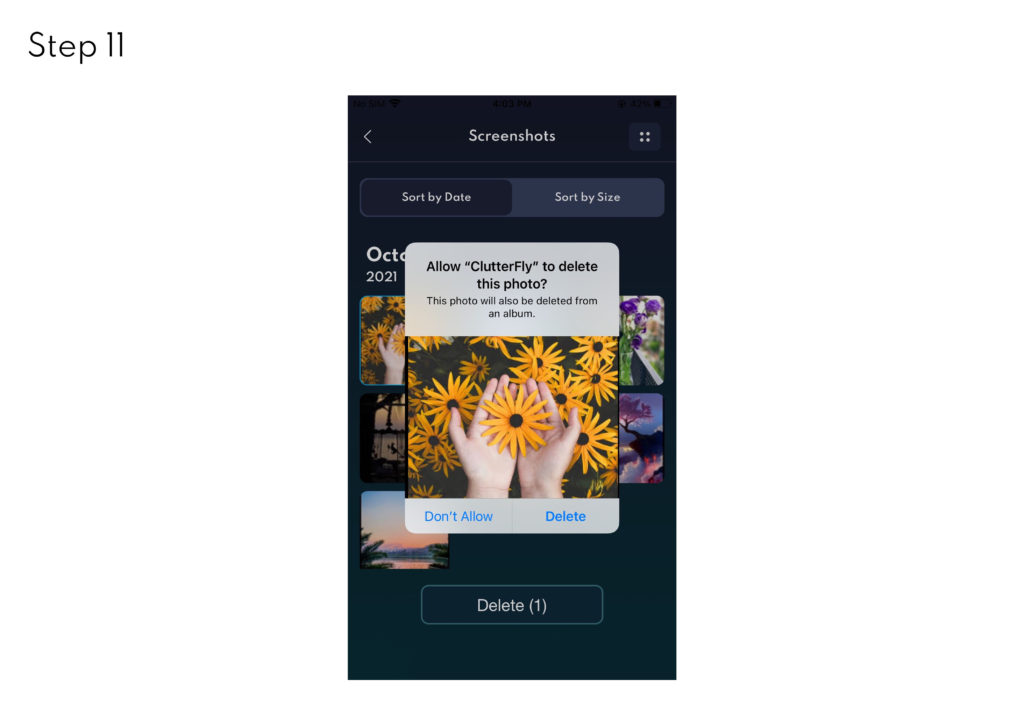
For more information visit:
https://www.clutterflyapp.com/